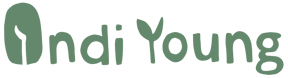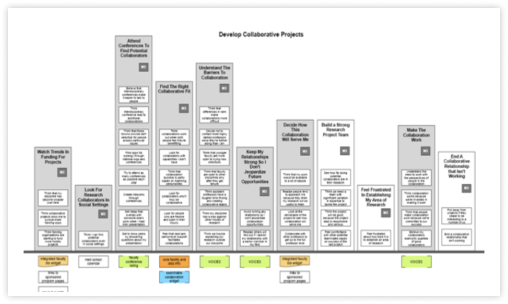
OmniOutliner
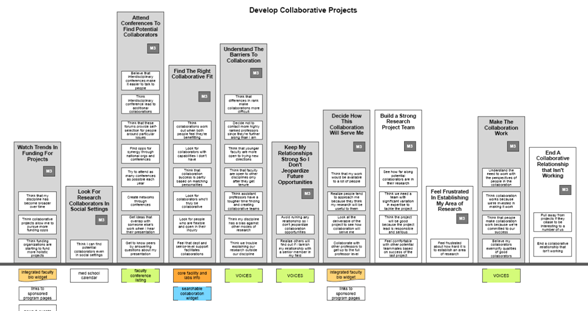
First, get all the data into rows in Omni Outliner.
Set up columns for your data by using the “add column” feature on the toolbar. You can create one Outliner document for each interview. Here is Voltaire’s combing file template (2Kb zip file).
Copy/comb a transcript quote directly into a new row in OmniOutliner and label
it. Also fill in associated data like participant ID, etc.
Once you’ve completed combing at least a few (if not all) the interviews, identify your best-combed document and use that as the start of your master grouping file. Select a second combed document and begin the grouping process by dragging and dropping individuals rows from that document into your master file. Look at each row of data and decide what the participant’s intent was. Begin to put these rows in some sort of associative order by grouping these rows closely together. You might want to designate a section of your master file as a parking lot for rows you can’t decide about yet.
As you start to promote sets of (or single) rows to become behaviors/tasks that will appear as the boxes in the towers, you can use the “group” function to cluster rows together under a Behavior/Task header row. (See Voltaire’s template for these additional columns (2Kb zip file), although they are easy to add by yourself.) Behaviors can eventually be grouped together in the same way under Tower header rows, and Towers can be clustered together under Mental Space rows. You can assign some prefixes for atomic behavior/task, behavior/task, tower, and mental space using the prefix function in the Row Numbering Inspector.
When you feel the tug of memory, go through the parking lot to find matches for those rows you are remembering.
Try to keep these groups pretty small. Break up quotes that seem to match two areas so you can place each quote in the proper place. Meanings will shift as you include more and more rows, building on the associations you are making. In Omni Outliner, it’s simply a matter of using the “drag-and-drop dot” at the leftmost part of each row to re-arrange things.
Add another layer of hierarchy to indicate a tower where it makes sense. Add the mental space layer when you start getting real differences in the mindset of what people are doing.
Lather, rinse, repeat until everything is in a four-layer hierarchy and you are satisfied with the clusters.
Now for making the diagram!
Get your document ready to import the file into OmniGraffle, rendering the diagram of the mental model. (First, create a backup of the file!) Strip out extraneous columns past the Task level. The diagram should only shows three levels of the hierarchy: mental spaces, towers, and tasks/behaviors.
Drag the icon for your master file and drop it onto the OmniGraffle icon in your dock. OmniGraffle will give you the option of which diagram style you’d like to use. Choose the organizational chart diagram. The software will automatically render a hierarchical chart for you, with each mental space at the top of each cluster of towers and their children.
At the bottom, create each of the towers by marrying the task to the tower and grouping them together. You will end up formatting these a number of different times to get them just right, visually. (It will take an hour or two for a big mental model.) Delete the extraneous arrows. Go to the next part and do this again. You can decorate the mental model as you go using stencils. You can create a stencil within OmniGraffle that will have formatting options for colors and lines you might want to use, possibly to show certain audience segments.
Alternately, you can download Voltaire’s stencil (23Kb Graffle file).
Scaling the view to fit can help here, since most diagrams are quite wide.
Alternately, you might want to turn off auto arrange and start stacking the tasks from the bottom up. You can color code the boxes according to level (behavior/task, tower, mental space) and then manually arrange them. You’ll have some modeling work to do now, once you see it all together in one view. Snap-to-grid helps here and deleting the connecting lines will also help.